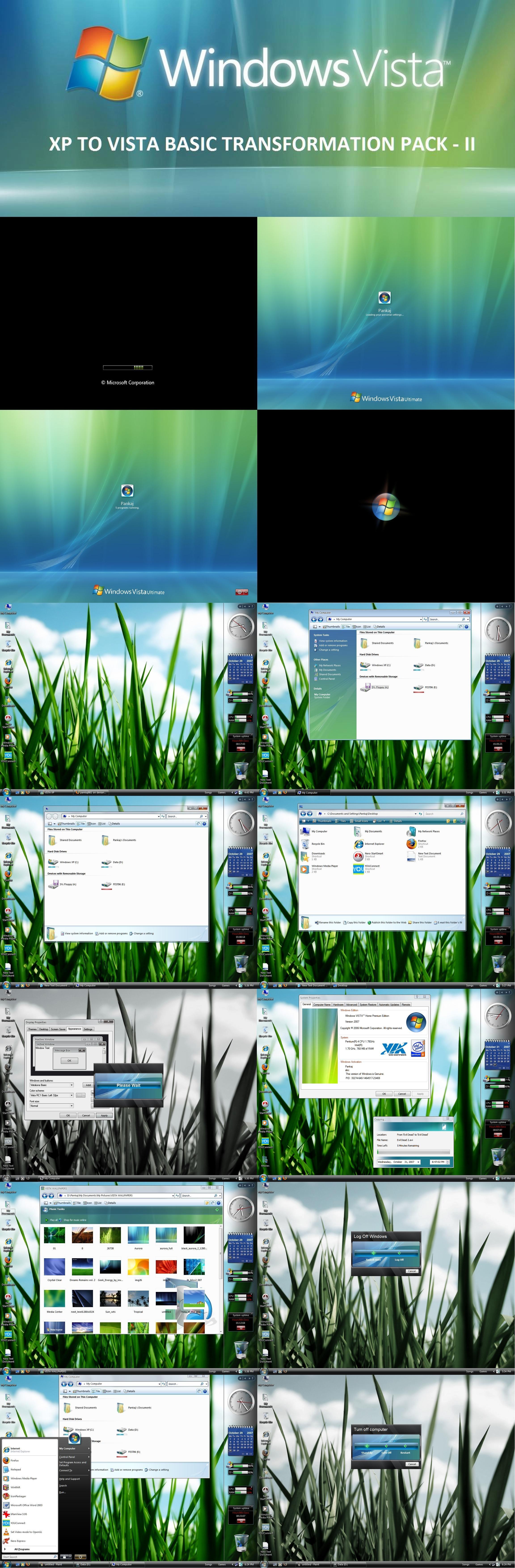ShopDreamUp AI ArtDreamUp
Deviation Actions
Suggested Deviants
Suggested Collections
You Might Like…
Description
NOTE: THE SOFTWARES INCLUDED IN THIS PACK ARE NOT MADE BY ME.
Hey friends...finally I have made up my mind and uploading this pack. This pack is for Windows XP SP2. I have tested this pack on my...
- Pentium 4 1.7GHz
- 256MB SDRAM
- S3 ProSavageDDR Graphics
...and it actually works great!!
This pack contains the following stuff:
1) BootSkin:
BootSkin is a freeware program that is used to skin the Windows Boot Screen. I downloaded it from wincustomize.com.
This pack contains the BootSkin setup file as well as the Vista boot screen.
Its completely safe to use and does not cause any system problems after removing it.
2) Logon Studio XP:
Logon Studio is a freeware program used to skin the Windows Logon and Logoff Screen. I downloaded it from wincustomize.com.
This pack contains the Logon Studio setup file along with the Vista Logon screen.
Its completely safe to use and does not cause any system problems after removing it.
3) UX Theme Patch:
It is a software/patch that has to be applied compulsorily to use third party themes/shell styles on Windows XP.
Almost everyone of you must have already patched it so its of use to only those who are using this for the first time.
4) Clear Type Tuning:
This is a freeware program from Microsoft. This program actually makes your screen fonts Clear Type, which is a in-built feature in Vista. You can adjust the clarity of your screen fonts accordingly, there are special effects included by this program for those using LCD monitors.
This program actually improves the clarity of the screen, a normal CRT monitor display will also look like the display on a LCD monitor. Just try it out!!
5) Sidebar:
The Sidebar included in this pack is the Thoosje Sidebar downloaded from thoosje.com.
This sidebar is really great on gadgets, is skinnable and also consumes less RAM.
6) Visual Style:
This visual style is the Vista Inspirat theme by RUBENERNESTO.
I chose this theme because it resembles Vista. This theme includes 3 sub-styles which are actually great to use!!
7) Styler Toolbar:
Styler Toolbar is a freeware program that is used to skin the Windows XP toolbars.
This pack contains the setup file and 2 themes, one crystal white coloured and green coloured...both are shown in the screenshot above.
8) True Transparency:
This software makes the Windows XP titlebars transparent...same as that in Windowblinds. Its a freeware software, consumes less RAM and is skinnable.
9) LS Patch:
This is a patch program that has to be used before applying this theme. It actually removes the Logoff and Shutdown text in the Windows Start Menu and makes space for the fake searchbar.
This is not to be used (not really required) if using ViStart.
10) ViOrb:
ViOrb is a freeware program made by LEE. It makes the "half" Vista Start Orb "fully round" as XP does not support it directly. Consumes less RAM.
11) Vista Drives:
This is actually not a freeware program, but I have downloaded a patched version from some site. It is responsible for showing the HDD free space indication in My Computer as in Vista.
12) Visual Task Tips:
Now I don't remember from where I have downloaded it. This program shows a thumbnail of a minimized window when the mouse pointer is hovered over it.
13) Vista Fonts:
Contains some fonts that Vista has, is a self installer package.
14) Vista Sounds:
Contains the Vista sounds, including the startup and shutdown sounds...is a self installer package. But after installing you have to choose the individual sounds (is a bit painfull).
15) Vista User Pics:
Contains Vista Logon screen/Start menu user pics.
16) IconPackager Theme:
Contains the Vista icons, theme made by CHRIS.
Has to be used with Stardock IconPackager.
17) Vista Wallpapers:
I have included some Vista wallpapers that I liked.
This theme contains a folder known as IMPORTANT EXTRAS. It actually contains the information to modify your system files.
I have coped the text and steps from askvg.com posted originally by the great Mr.Vishal Gupta (I have actually started adoring this man's works!!)
I didn't modify and give you the system files that have to be some what altered...but left this option to you. The procedure is extremely simple and 100% safe because while modifying the system file yourself you are completely aware of what you are doing...each and every step.
The system files have to be modified to change the following:
- Change the Windows file copy/move animation as shown in the screenshot above.
- Change the Windows properties as shown above in the screenshot.
- Change the Logoff/Shutdown Dialogue box as shown above in the screenshot.
- Add a new Vista Orb like window at the time of logon as in Vista...shown in above screenshot.
The above are really easy to make, and after you are through you will really feel fulfilled with your work!!
The software needed to modify the system files is Registry Hacker, can be downloaded from the link: [link]
The software needed to replace the system files is Replacer, can be downloaded from the link: [link]
For more details visit [link].
Here are the notes regarding the installation of this pack:
1) BootSkin:
There is a setup package included inside this pack, just run and install it. After you have installed it, run the BootSkin program, and
choose the BootVista skin as the startup boot screen.
2) Logon Studio XP:
There is a setup package included inside this pack, just run and install it. After you have installed it, run the Logon Studio XP, click on
"import", browse and select the Ultimate XP theme that I have included, click on OK and select it as the startup logon screen.
3) UX Theme Patcher:
Run this program directly and while this software is running, ignore all the Windows XP warnings. This software is 100% safe to use.
4) Clear Type Tuning:
There is a setup package included inside this pack, just run and install it. After you have installed it, run the program, in the
Introduction tab, activate the Turn On ClearType check box. Next in the Advanced tab, actiavte font smoothing, select your monitor type, set
the contrast to the darkest, and finally click apply.
5) Sidebar:
There is a setup package included inside this pack, just run and install it. After you have installed it, run the program, add or remove
gadgets according to your need.
6) Styler Toolbar:
There is a setup package included inside this pack, just run and install it. After you have installed it, run the program.
7) True Transparency:
There isn't ant setup included in this pack, just extract it to a folder and then copy that folder to your Program Files directory, click on
the True Transparency program. To add this to the startup, paste a shortcut of the program in startmenu >> all programs >> startup folder.
8) LS Patch:
Just run the program...thats it. Please don't delete this program as it is needed to restore to the preivous changes if required.
9) ViOrb:
There isn't ant setup included in this pack, just extract it to a folder and then copy that folder to your Program Files directory, click on
ViOrb program. To add this to the startup, paste a shortcut of the program in startmenu >> all programs >> startup folder.
10) Vista Drives:
Just run the setup.
11) Visual Task Tips:
There isn't ant setup included in this pack, just extract it to a folder and then copy that folder to your Program Files directory, click on
Visual Task Tips program. To add this to the startup, paste a shortcut of the program in startmenu >> all programs >> startup folder.
12) Vista Fonts:
Run the self extractor package.
13) Visual Style:
Run the self extractor package. Go to WINDOWS >> Resources >> Themes >> Click on the theme and click apply.
14) Vista Sounds:
Run the self extractor package. Go to Control Panel >> Sounds And Audio Devices >> Sounds. Now go on replacing the default Windows XP sounds
with the new sounds. For eg: Click on program events, select Asterisk and click browse. Now change the sound to Windows Error from Windows XP
Error. Now continue the same procedure for other sounds. The new Vista sounds dont have an XP in their name, so they can be easily made out.
After replacing all the sounds be sure to save the sound scheme as Vista.
15) IconPackager theme:
For that you need the IconPackager software installed on your computer. Just double click on the theme file and it gets installed
automatically.
For modification of system files as mentioned above, refer to the notes provided inside the pack...or simply visit [link]
Credits to:
- Rubenernesto...for making such a beautiful theme.
- Thoosje...for making the sidebar.
- Themasterbruno...for making the sound scheme.
- Butch...for making the Logon skin.
- Chris...for making the IconPackager theme.
- Lee...for making the ViOrb.
- Vishal Gupta...for providing the notes for modifying the system files.
And please be free to comment and ask doubts regarding the installation and use of this pack...hope you all like it!!
Hey friends...finally I have made up my mind and uploading this pack. This pack is for Windows XP SP2. I have tested this pack on my...
- Pentium 4 1.7GHz
- 256MB SDRAM
- S3 ProSavageDDR Graphics
...and it actually works great!!
This pack contains the following stuff:
1) BootSkin:
BootSkin is a freeware program that is used to skin the Windows Boot Screen. I downloaded it from wincustomize.com.
This pack contains the BootSkin setup file as well as the Vista boot screen.
Its completely safe to use and does not cause any system problems after removing it.
2) Logon Studio XP:
Logon Studio is a freeware program used to skin the Windows Logon and Logoff Screen. I downloaded it from wincustomize.com.
This pack contains the Logon Studio setup file along with the Vista Logon screen.
Its completely safe to use and does not cause any system problems after removing it.
3) UX Theme Patch:
It is a software/patch that has to be applied compulsorily to use third party themes/shell styles on Windows XP.
Almost everyone of you must have already patched it so its of use to only those who are using this for the first time.
4) Clear Type Tuning:
This is a freeware program from Microsoft. This program actually makes your screen fonts Clear Type, which is a in-built feature in Vista. You can adjust the clarity of your screen fonts accordingly, there are special effects included by this program for those using LCD monitors.
This program actually improves the clarity of the screen, a normal CRT monitor display will also look like the display on a LCD monitor. Just try it out!!
5) Sidebar:
The Sidebar included in this pack is the Thoosje Sidebar downloaded from thoosje.com.
This sidebar is really great on gadgets, is skinnable and also consumes less RAM.
6) Visual Style:
This visual style is the Vista Inspirat theme by RUBENERNESTO.
I chose this theme because it resembles Vista. This theme includes 3 sub-styles which are actually great to use!!
7) Styler Toolbar:
Styler Toolbar is a freeware program that is used to skin the Windows XP toolbars.
This pack contains the setup file and 2 themes, one crystal white coloured and green coloured...both are shown in the screenshot above.
8) True Transparency:
This software makes the Windows XP titlebars transparent...same as that in Windowblinds. Its a freeware software, consumes less RAM and is skinnable.
9) LS Patch:
This is a patch program that has to be used before applying this theme. It actually removes the Logoff and Shutdown text in the Windows Start Menu and makes space for the fake searchbar.
This is not to be used (not really required) if using ViStart.
10) ViOrb:
ViOrb is a freeware program made by LEE. It makes the "half" Vista Start Orb "fully round" as XP does not support it directly. Consumes less RAM.
11) Vista Drives:
This is actually not a freeware program, but I have downloaded a patched version from some site. It is responsible for showing the HDD free space indication in My Computer as in Vista.
12) Visual Task Tips:
Now I don't remember from where I have downloaded it. This program shows a thumbnail of a minimized window when the mouse pointer is hovered over it.
13) Vista Fonts:
Contains some fonts that Vista has, is a self installer package.
14) Vista Sounds:
Contains the Vista sounds, including the startup and shutdown sounds...is a self installer package. But after installing you have to choose the individual sounds (is a bit painfull).
15) Vista User Pics:
Contains Vista Logon screen/Start menu user pics.
16) IconPackager Theme:
Contains the Vista icons, theme made by CHRIS.
Has to be used with Stardock IconPackager.
17) Vista Wallpapers:
I have included some Vista wallpapers that I liked.
This theme contains a folder known as IMPORTANT EXTRAS. It actually contains the information to modify your system files.
I have coped the text and steps from askvg.com posted originally by the great Mr.Vishal Gupta (I have actually started adoring this man's works!!)
I didn't modify and give you the system files that have to be some what altered...but left this option to you. The procedure is extremely simple and 100% safe because while modifying the system file yourself you are completely aware of what you are doing...each and every step.
The system files have to be modified to change the following:
- Change the Windows file copy/move animation as shown in the screenshot above.
- Change the Windows properties as shown above in the screenshot.
- Change the Logoff/Shutdown Dialogue box as shown above in the screenshot.
- Add a new Vista Orb like window at the time of logon as in Vista...shown in above screenshot.
The above are really easy to make, and after you are through you will really feel fulfilled with your work!!
The software needed to modify the system files is Registry Hacker, can be downloaded from the link: [link]
The software needed to replace the system files is Replacer, can be downloaded from the link: [link]
For more details visit [link].
Here are the notes regarding the installation of this pack:
1) BootSkin:
There is a setup package included inside this pack, just run and install it. After you have installed it, run the BootSkin program, and
choose the BootVista skin as the startup boot screen.
2) Logon Studio XP:
There is a setup package included inside this pack, just run and install it. After you have installed it, run the Logon Studio XP, click on
"import", browse and select the Ultimate XP theme that I have included, click on OK and select it as the startup logon screen.
3) UX Theme Patcher:
Run this program directly and while this software is running, ignore all the Windows XP warnings. This software is 100% safe to use.
4) Clear Type Tuning:
There is a setup package included inside this pack, just run and install it. After you have installed it, run the program, in the
Introduction tab, activate the Turn On ClearType check box. Next in the Advanced tab, actiavte font smoothing, select your monitor type, set
the contrast to the darkest, and finally click apply.
5) Sidebar:
There is a setup package included inside this pack, just run and install it. After you have installed it, run the program, add or remove
gadgets according to your need.
6) Styler Toolbar:
There is a setup package included inside this pack, just run and install it. After you have installed it, run the program.
7) True Transparency:
There isn't ant setup included in this pack, just extract it to a folder and then copy that folder to your Program Files directory, click on
the True Transparency program. To add this to the startup, paste a shortcut of the program in startmenu >> all programs >> startup folder.
8) LS Patch:
Just run the program...thats it. Please don't delete this program as it is needed to restore to the preivous changes if required.
9) ViOrb:
There isn't ant setup included in this pack, just extract it to a folder and then copy that folder to your Program Files directory, click on
ViOrb program. To add this to the startup, paste a shortcut of the program in startmenu >> all programs >> startup folder.
10) Vista Drives:
Just run the setup.
11) Visual Task Tips:
There isn't ant setup included in this pack, just extract it to a folder and then copy that folder to your Program Files directory, click on
Visual Task Tips program. To add this to the startup, paste a shortcut of the program in startmenu >> all programs >> startup folder.
12) Vista Fonts:
Run the self extractor package.
13) Visual Style:
Run the self extractor package. Go to WINDOWS >> Resources >> Themes >> Click on the theme and click apply.
14) Vista Sounds:
Run the self extractor package. Go to Control Panel >> Sounds And Audio Devices >> Sounds. Now go on replacing the default Windows XP sounds
with the new sounds. For eg: Click on program events, select Asterisk and click browse. Now change the sound to Windows Error from Windows XP
Error. Now continue the same procedure for other sounds. The new Vista sounds dont have an XP in their name, so they can be easily made out.
After replacing all the sounds be sure to save the sound scheme as Vista.
15) IconPackager theme:
For that you need the IconPackager software installed on your computer. Just double click on the theme file and it gets installed
automatically.
For modification of system files as mentioned above, refer to the notes provided inside the pack...or simply visit [link]
Credits to:
- Rubenernesto...for making such a beautiful theme.
- Thoosje...for making the sidebar.
- Themasterbruno...for making the sound scheme.
- Butch...for making the Logon skin.
- Chris...for making the IconPackager theme.
- Lee...for making the ViOrb.
- Vishal Gupta...for providing the notes for modifying the system files.
And please be free to comment and ask doubts regarding the installation and use of this pack...hope you all like it!!
© 2007 - 2024 pankaj981
Comments52
Join the community to add your comment. Already a deviant? Log In
Thank you for this, good sir, and may your e-penis grow many inches for this.